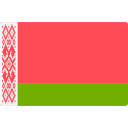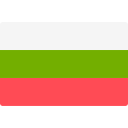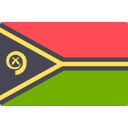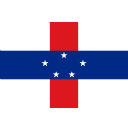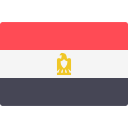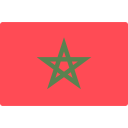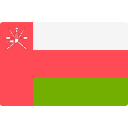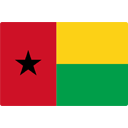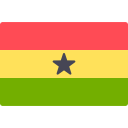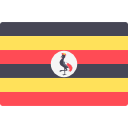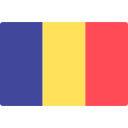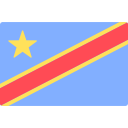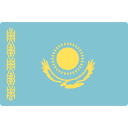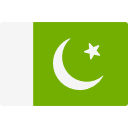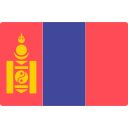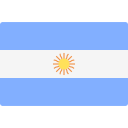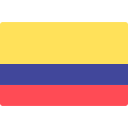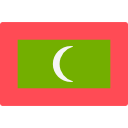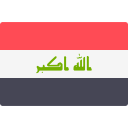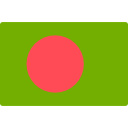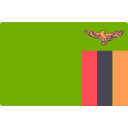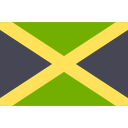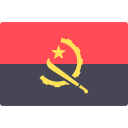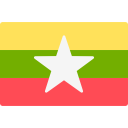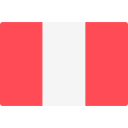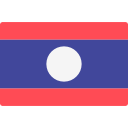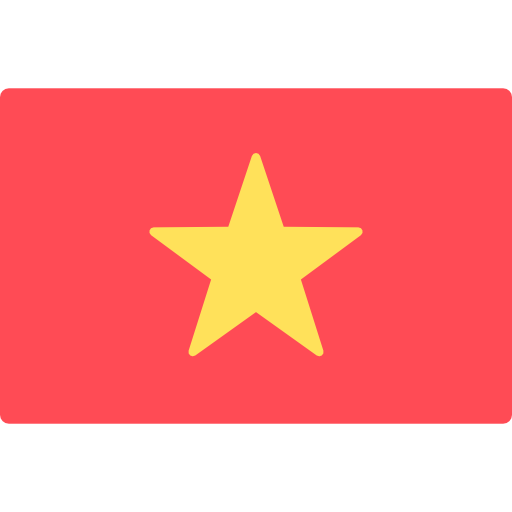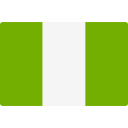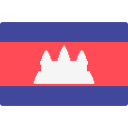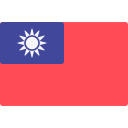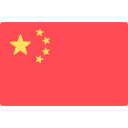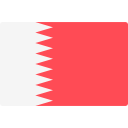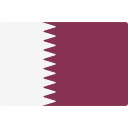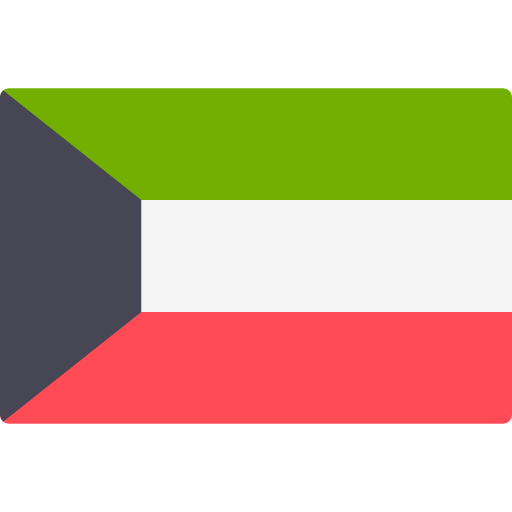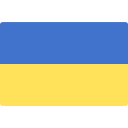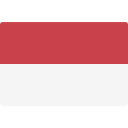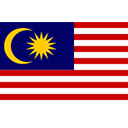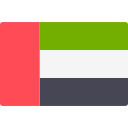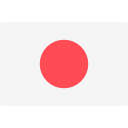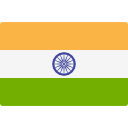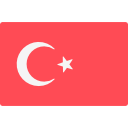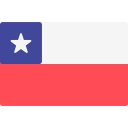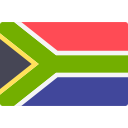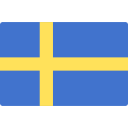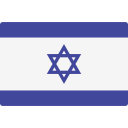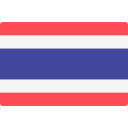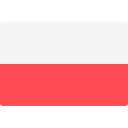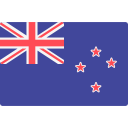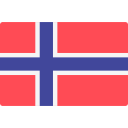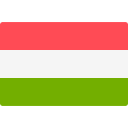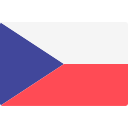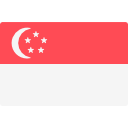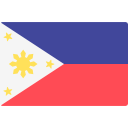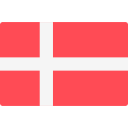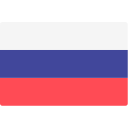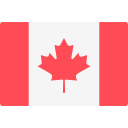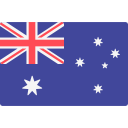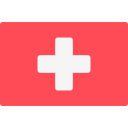AIRY 48" SMART DC CEILING FAN + OPTIONAL LIGHT
Quantity
-
DetailKey Features Grouping function: Control up to 8 fans at the same time.Dimmable LED Lights (only applicable to E48GP): Adjust the brightness to create the right ambience10-speed control: Remotely adjust the fan speed using the KDK Ceiling Fan app.Reverse function: Great for cooling the room fast with air-conditioner1 year warranty1 year warranty by KDK Your comfort matters, above all. Turn on KDK Airy and turn on the comfort, with powerful airflow and lights that can be dimmed to suit your mood – all wirelessly controlled from your phone! THE ALL NEW DC CEILING FAN WITH WI-FI CONTROL FEATURES New 3D Blade Innovative 3D curve blade design likens an owl’s wings. Like an owl, it ensures minimal noises during operation throughout the night. Convenience, right at your fingertips. Control your Airy with a simple touch through your phone. Turn on the fans before you reach home to cool down your house, or dim the lights to suit a movie night. The possibilities are endless with the KDK Ceiling Fan app. Search ‘KDK Ceiling Fan’ on the App Store or Google Play to download the app. Dimmable to your preferences Simply slide and adjust the brightness and change the color temperature. From soft & romantic candlelight dinner, to a warm inviting white light for dinner parties. Have it all! Scene Settings With four presets: Work, Dine, Relax and Sleep - control the lights brightness and temperature easily according to your needs. Reverse Mode Using the reverse mode, you can draw cool air from the air conditioner upwards and circulate it around the room - cooling your room down faster. SPECIFICATIONS FAQ How do I register my fan to my smart device? 1. Connect fan to router.2. Register fan to App. Clickhereand refer “How to register product to smart devices” for detailed step-by-step. How do I know if the fan has successfully registered to the App? If the fan is registered to the App, the name of the fan will be displayed on App homepage. How to register fan to the App: Go to MAIN MENU > Select “Connected Product” > Find “Product not registered” list > Select “Registration” on the Model Number of the fan you wish to register. Why is my fan not appearing in the ‘Product not registered’ list during registration? Please:a. Ensure fan is located within the Wi-Fi router range.b. Restart Wi-Fi router.c. Restart Wi-Fi connection on smart devices.d. Ensure fan and smart device are connected to the same network(Note: the fan supports 2.4GHz only and does NOT support 5GHz Wi-Fi).e. If fan has been registered and shown in the “Product registered” list, you cannot register fan again in the same smart device.f. Try again to connect fan to the router.g. For iOS 14 user, ensure local network setting is ON.How to check:Go to setting > Select “Ceiling Fan” app > Enable local network. What should I do if product registration is not successful? Please:a. Select the correct fan from the “Product not registered” list and try again.(If there are two fans with same model name, we recommend turning OFF the wall switch of the other fan).b. Ensure fan and smart device are connected to the same network(Note: the fan supports 2.4GHz only and does NOT support 5GHz Wi-Fi).c. Ensure fan has not been registered by maximum number of accounts.Maximum 4 accounts can be registered to 1 fan at one time. How do I connect my fan to router?You can use WPS method or Manual (Access Point) method. Clickhereand refer “How to connect product to home network” for a detailed step by step. Can I setup the connection while fan is operating? No, please make sure the fan stops operating when you intend to set up connection. Connection through the WPS method is not working, what should I do? Please:a. Ensure fan is located within the Wi-Fi router range.b. Restart Wi-Fi router.c. Follow the WPS connection guide of your home router.d. If it still fails to connect, try Manual (Access Point) settings. The Manual (Access Point) method is not working as well? Please:a. Ensure fan is located within the Wi-Fi router range.b. Restart Wi-Fi router.c. Type the correct password for home router.d. Ensure fan and smart device are connected to the same network(Note: the fan supports 2.4GHz only and does NOT support 5GHz Wi-Fi).e. Turn OFF mobile data while using Manual method to avoid any interferences during setup. What should I do if there is no buzzer sound when I setup the connection? Please:a. Ensure wall switch is turned ON.b. Ensure remote control is functioning properly (battery is inserted properly, point remote control towards the fan, press remote control OFF/ON button) Ceiling Fan Clearance Requirement
-
Customer ReviewsNo comments